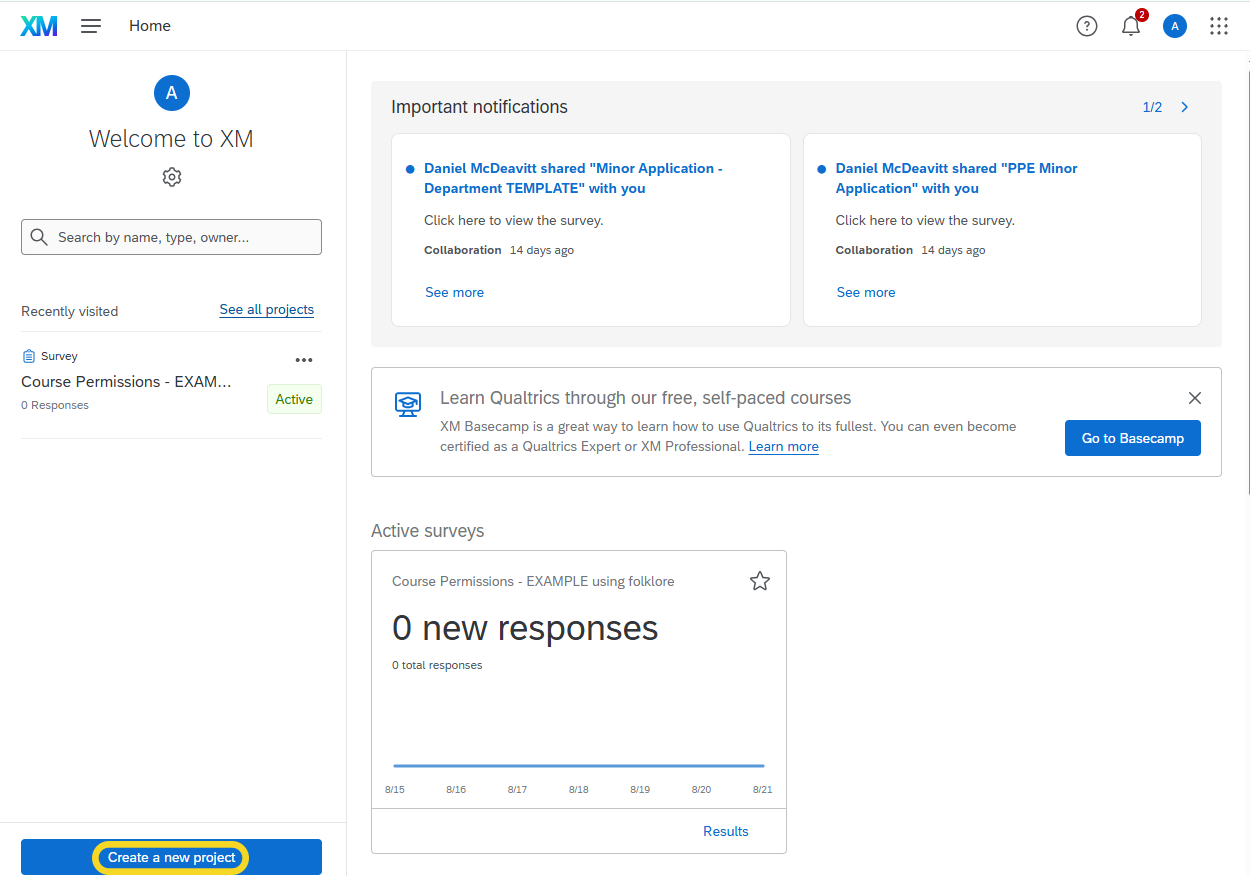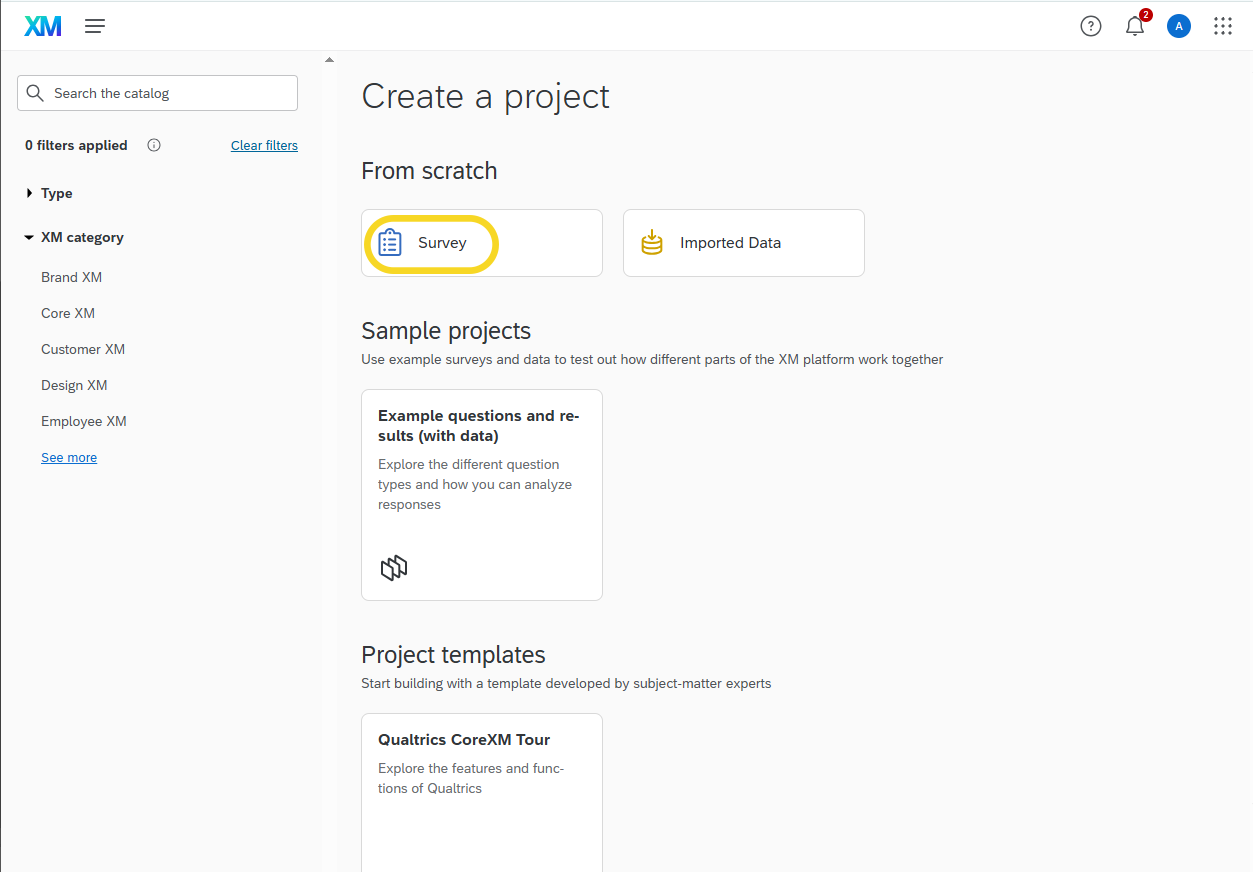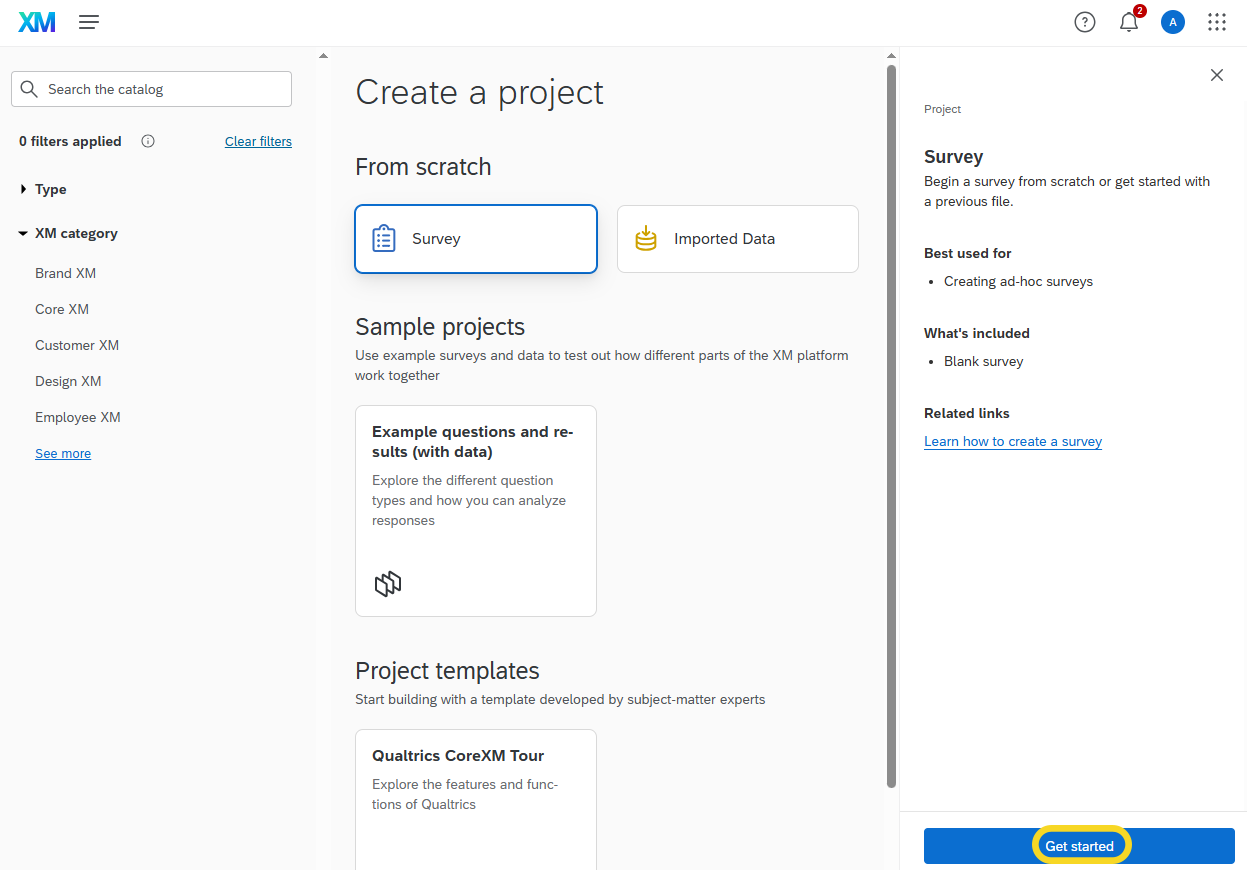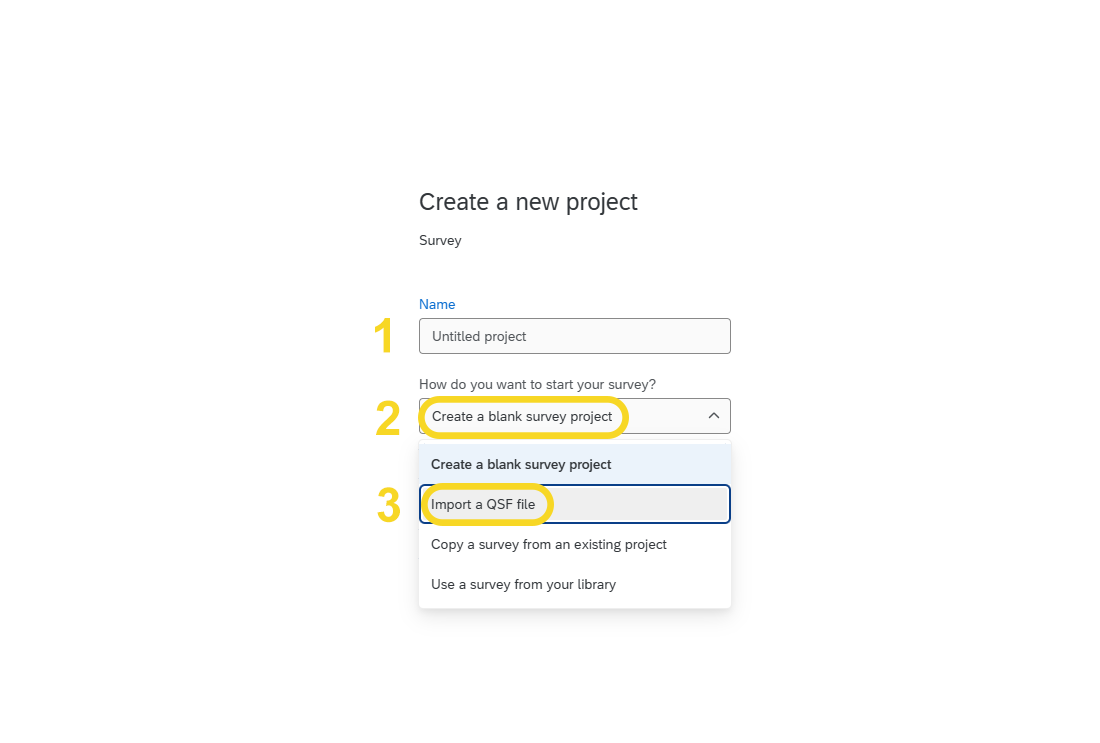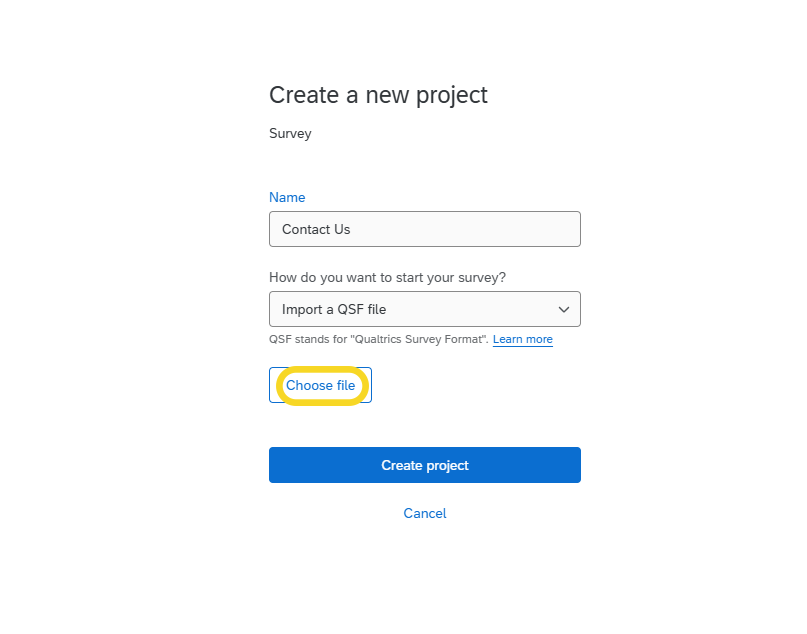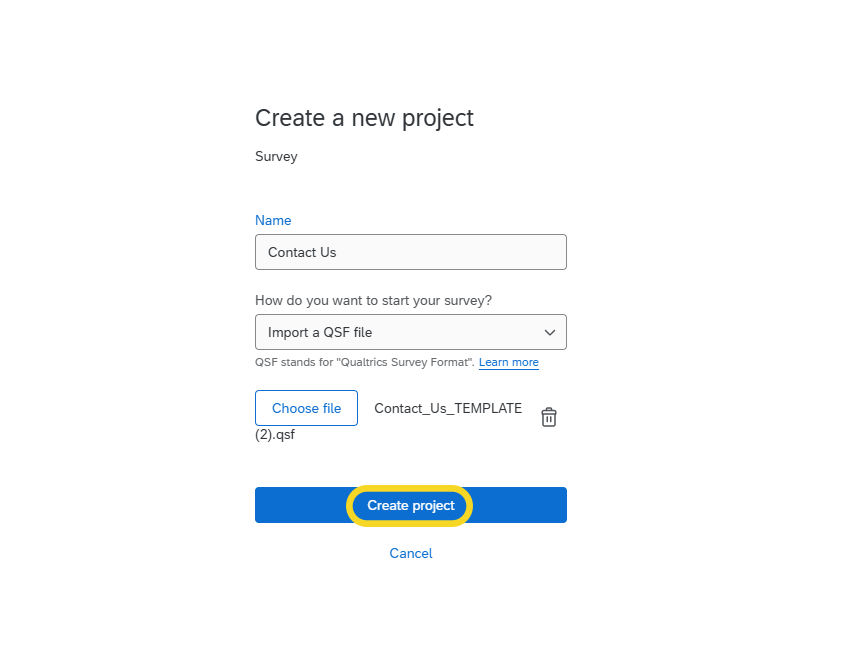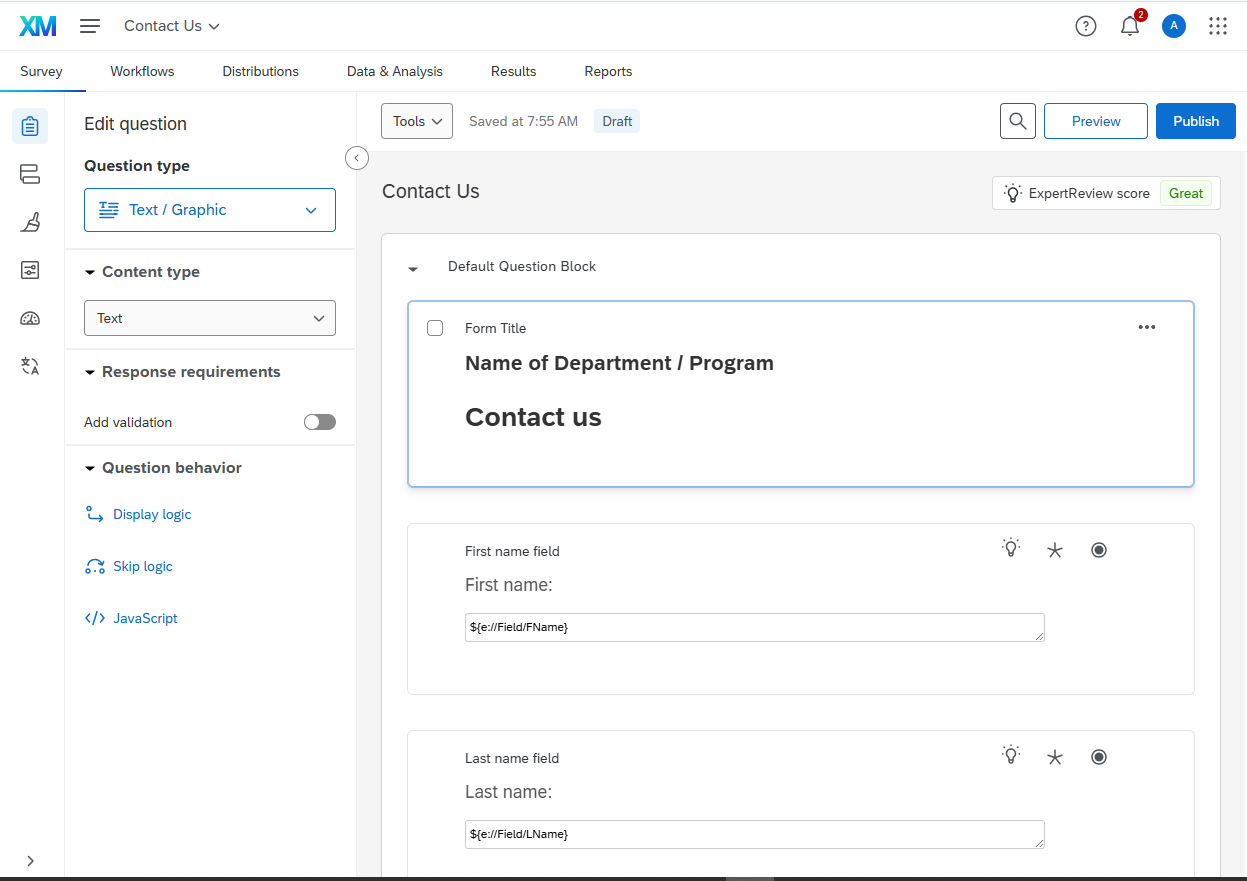Uploading a template to Qualtrics
The College has created templates for commonly used forms that deparments and programs can upload into their Qualtrics account. We hope these templates will make the migration process easier and more efficient for our groups. Additionally, using similar language on common forms will help to provide a better user experience for our students. To get started, log in to your unit's group account for Qualtrics.
Log in to Qualtrics with your group account
Step 1: Create a new project
On the Qualtrics home screen, choose Create a New Project. It is a blue button located in the bottom left-hand corner of the screen.
Step 2: Choose Survey
You should now be on the Create a Project screen. Under From Scratch select Survey.
Step 3: Get started
On the bottom of the right-hand of your screen, click the blue button labeled Get started.
Step 4: Name and begin uploading your form template
You should now be on the Create a New Project page. First, name your project (example, "Share Your Story Form"). Second, select Create a blank survey project. Finally, choose Import a QSF file.
Step 5: Upload the template file
Be sure you have downloaded the QSF file you wish to import from the College's Sharepoint folder.
Now select the blue button labeled Choose file. Search your downloads for the QSF file you wish to import. Select the file.
Step 6: Create project
Once the file is added, click the blue button for Create project.
Step 7: Check form
Check the form to ensure it is the template you planned to upload. Determine if all the fields needed are included.
You will now need to follow the steps to add your department or program name.