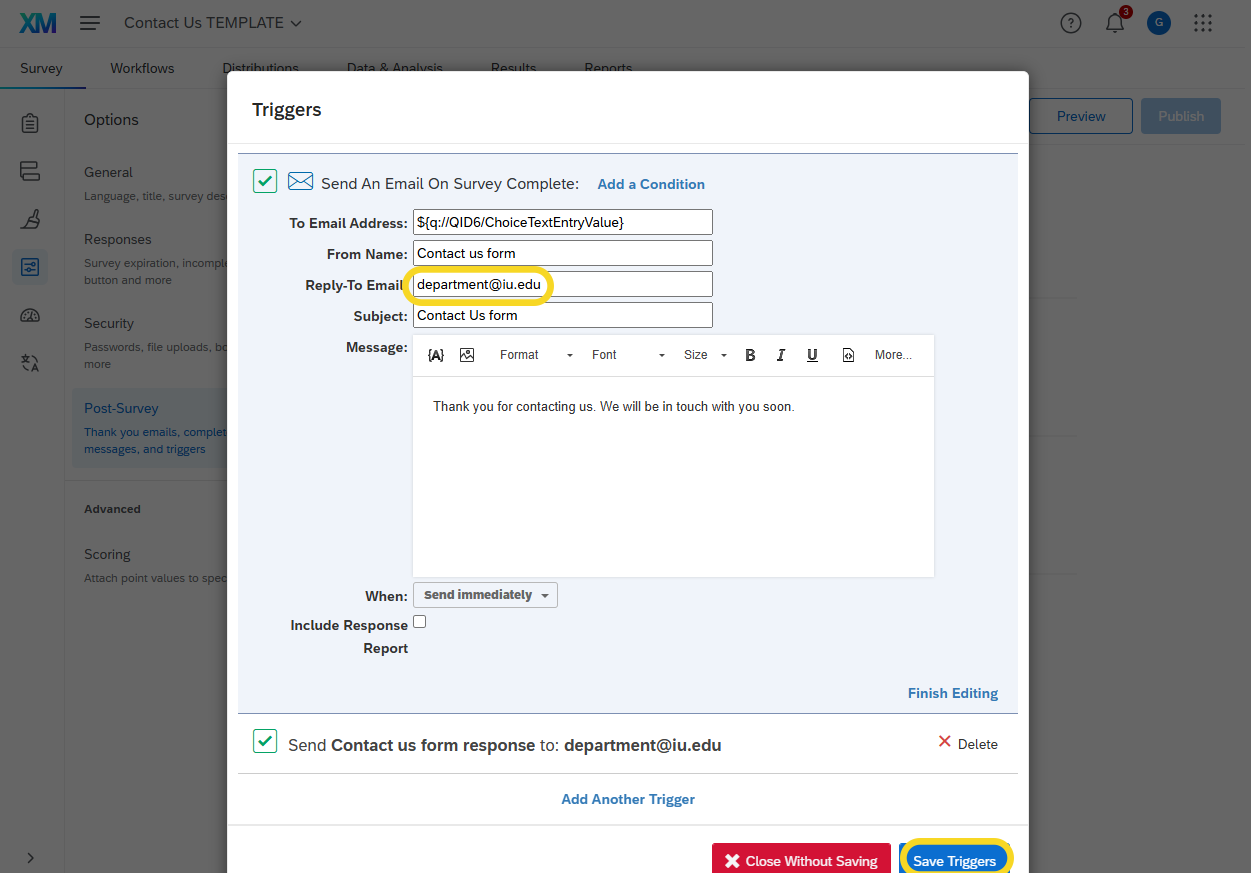Edit the form response and email address
You will need to edit the form response and email address so that it uses the email address your unit wishes to use.
You will need to edit the form response and email address so that it uses the email address your unit wishes to use.
In the Survey menu (top left) select the Options button, which is found under the paintbrush.
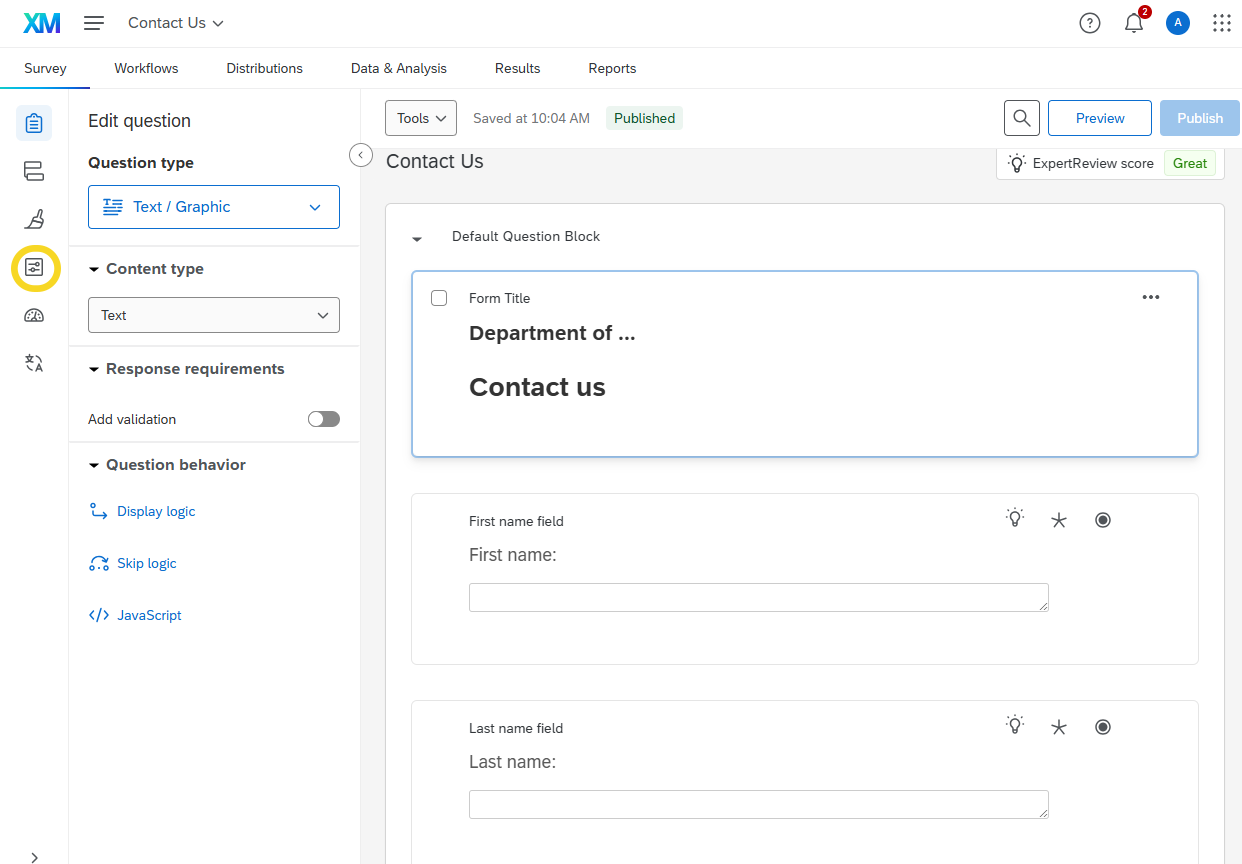
In the Options menu, select Post-Survey. Then, to the right, under Manage Email Triggers, select Edit Triggers.
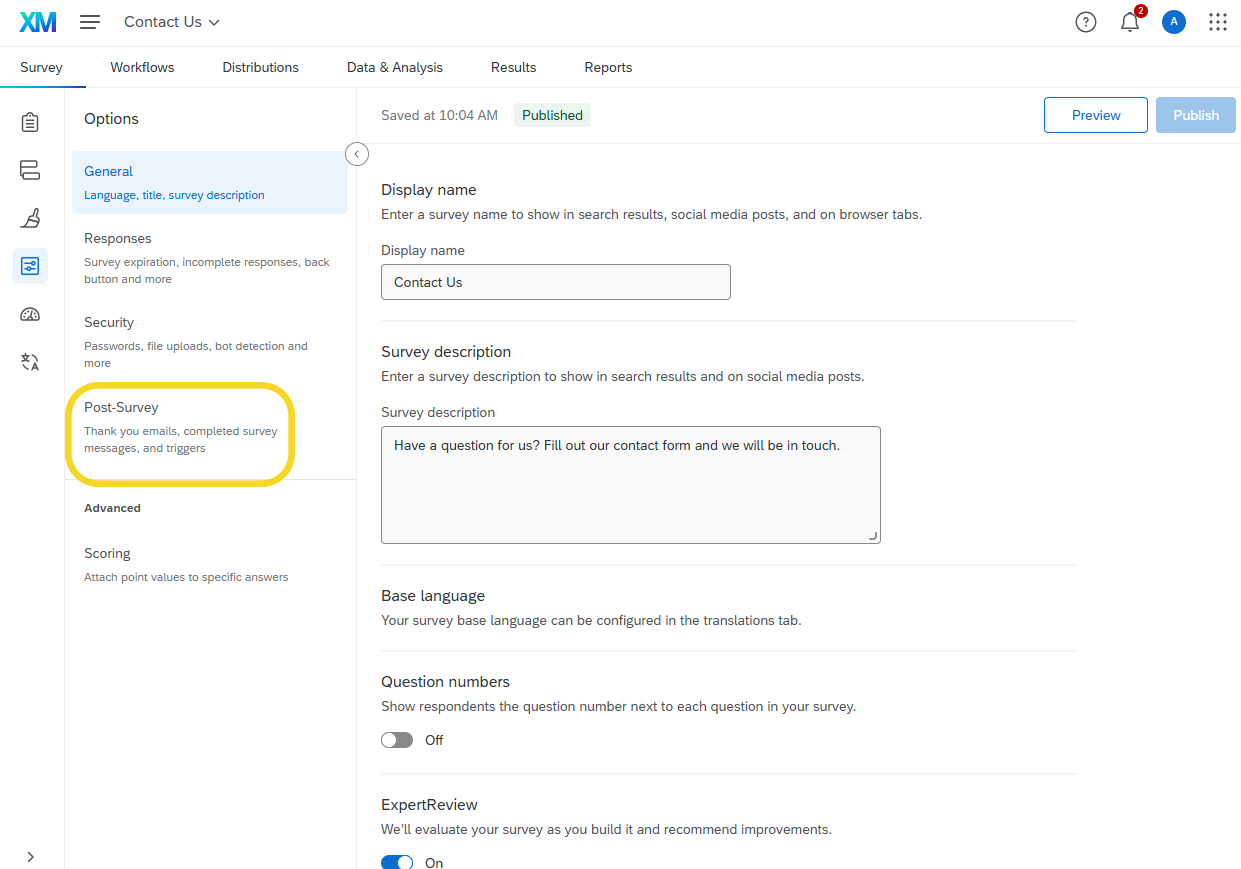
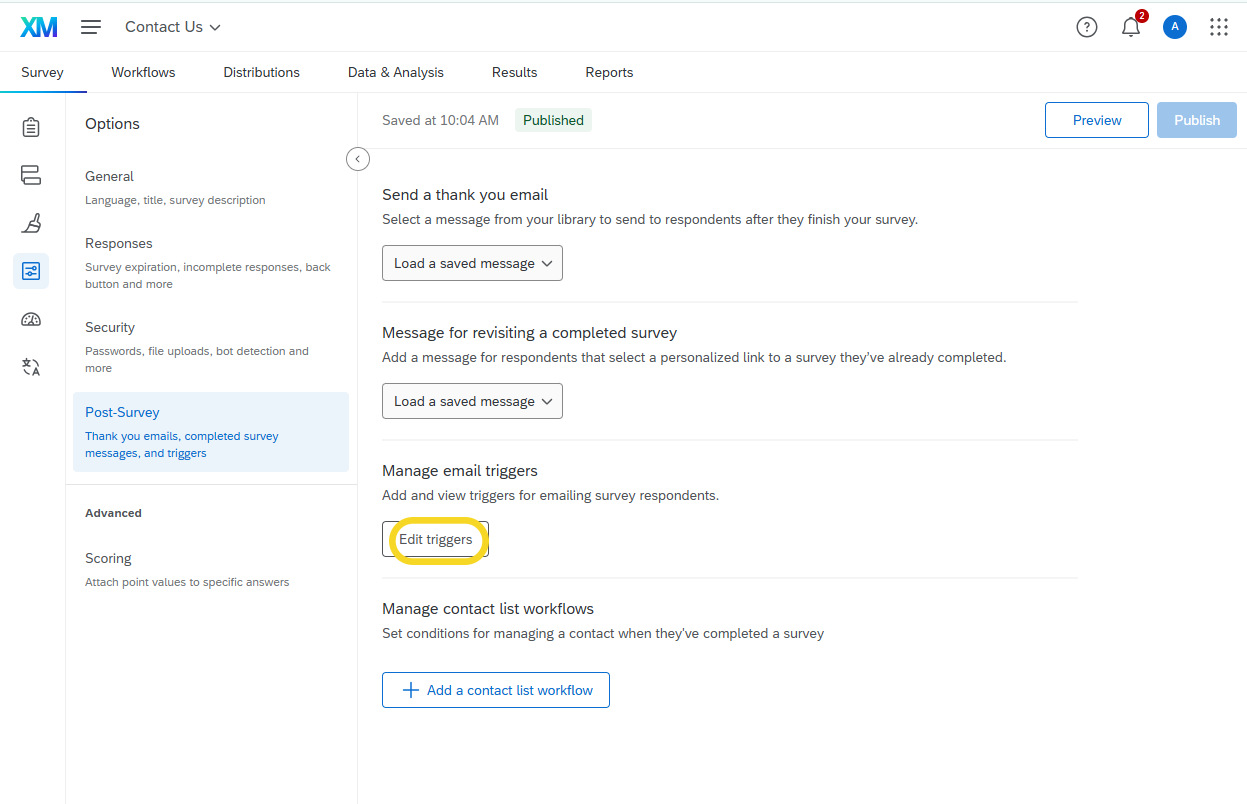
You should now see a Triggers window. Click the title of the email response you wish to edit.
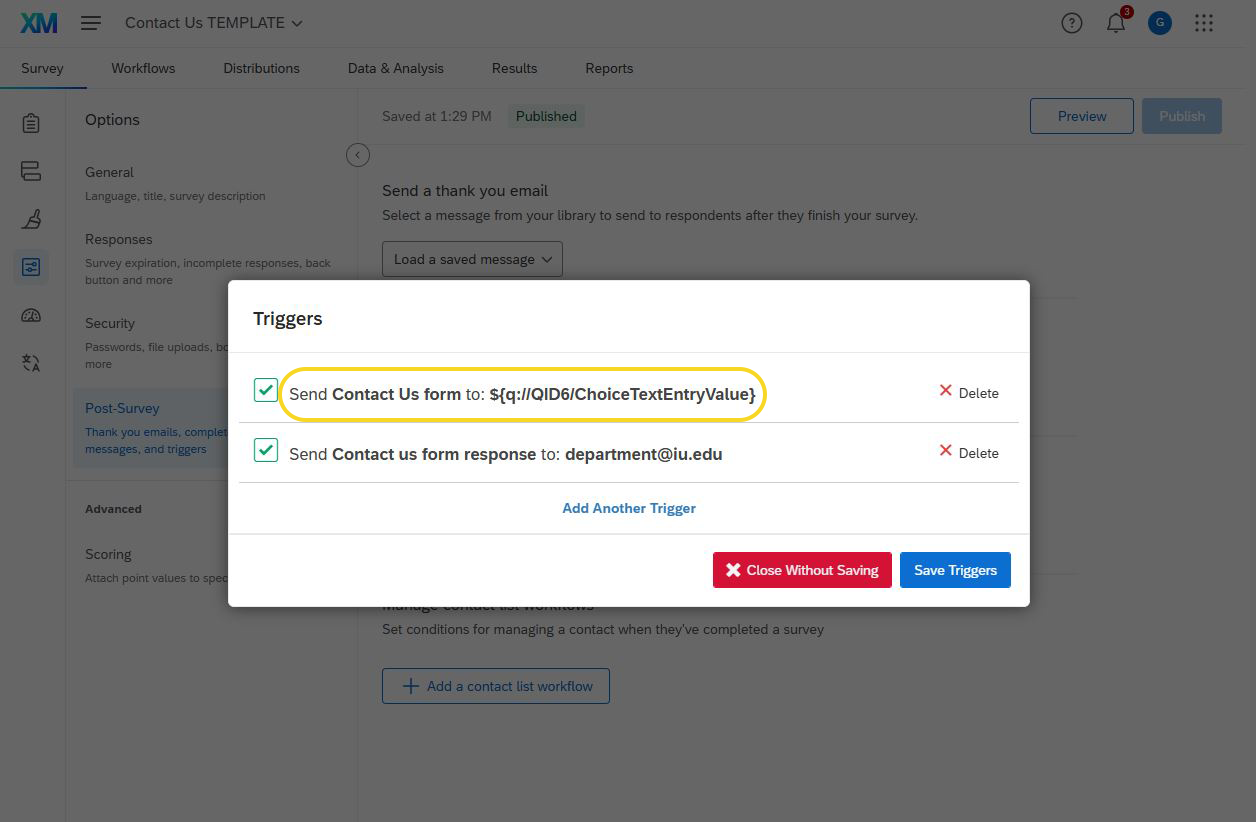
Change the "department@iu.edu" email to your department's email address.
If you see code that starts with a dollar sign $, please leave that field as is. It will insert the email address of the user who filled in the form.
Note: The Share Your Story form will have the College Advancement Office email and a representative from their office already copied in the template.
Then press the blue Save triggers button.